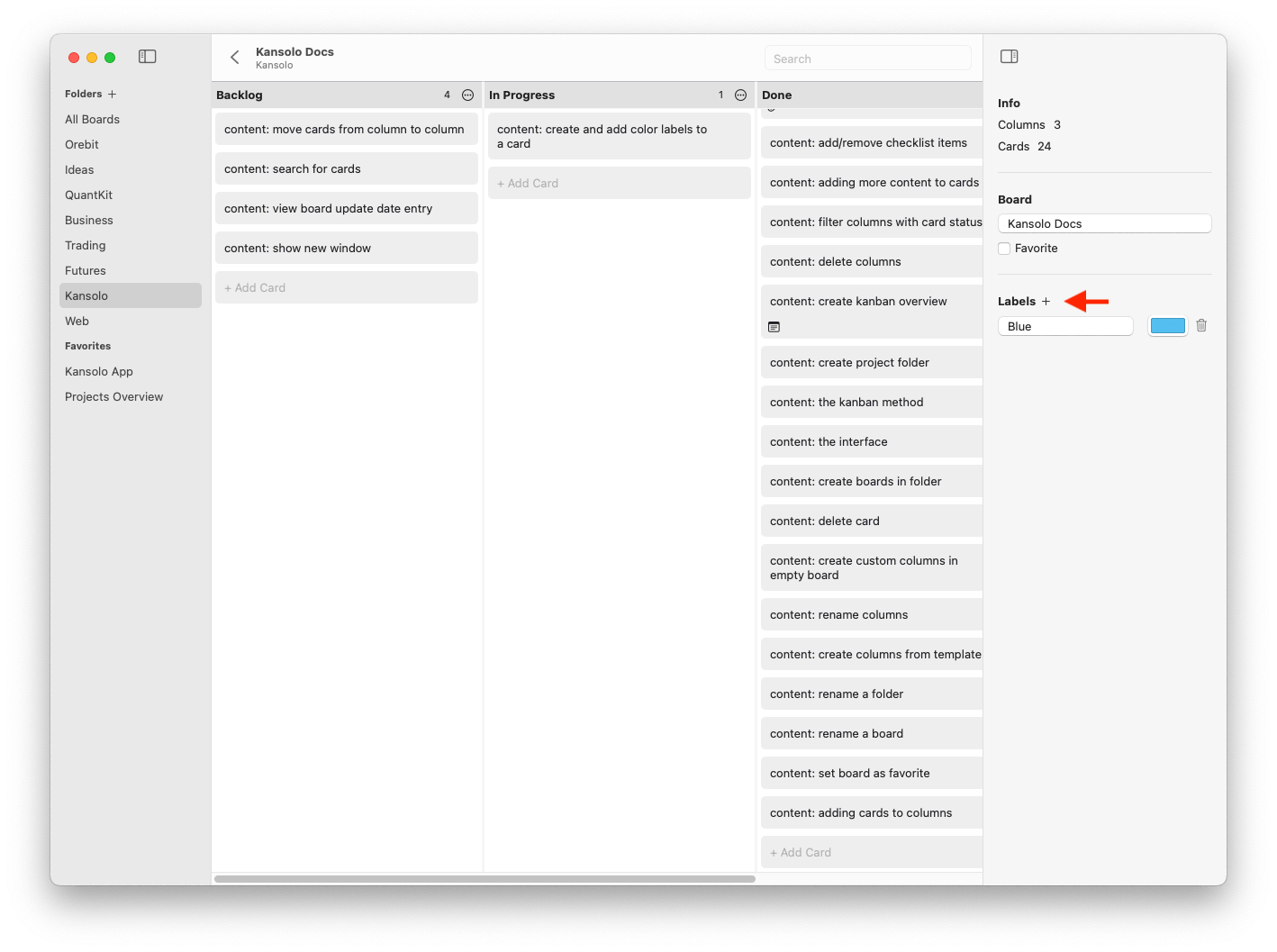Getting Started
Boards & Folders
Columns
Cards
Boards & Folders
Create Folder Rename Folder Delete Folder Create Board Rename Board Delete Board Set Favorite Search Boards
Columns
Cards
Card Color Labels
Add Color Label
To add a color label to a card, open the card and select the “Labels” tab.
Toggle the label by clicking on the color label name or the checkbox to the left.
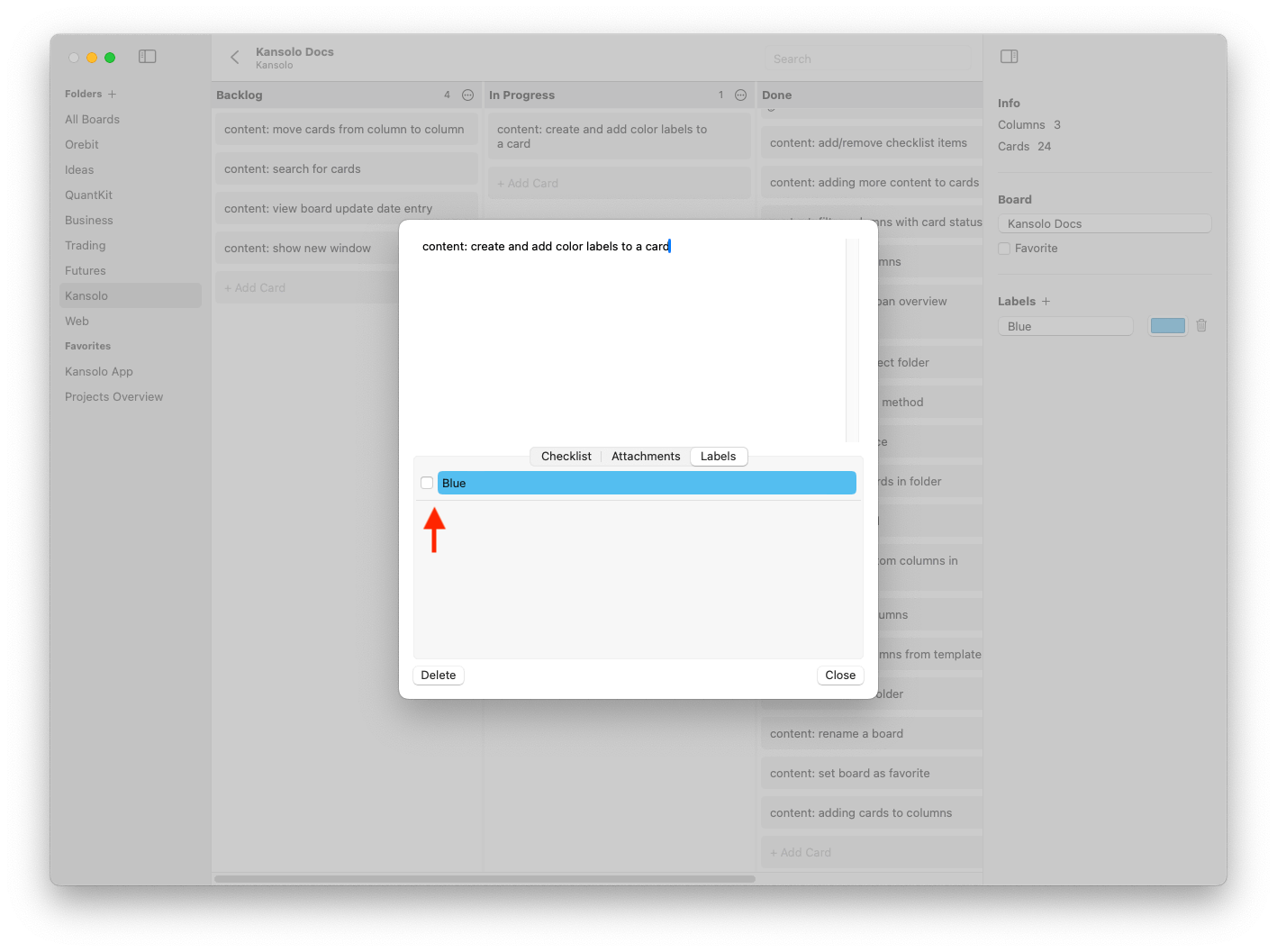
The color label will appear as a color indicator at the bottom of the card in the Column view.
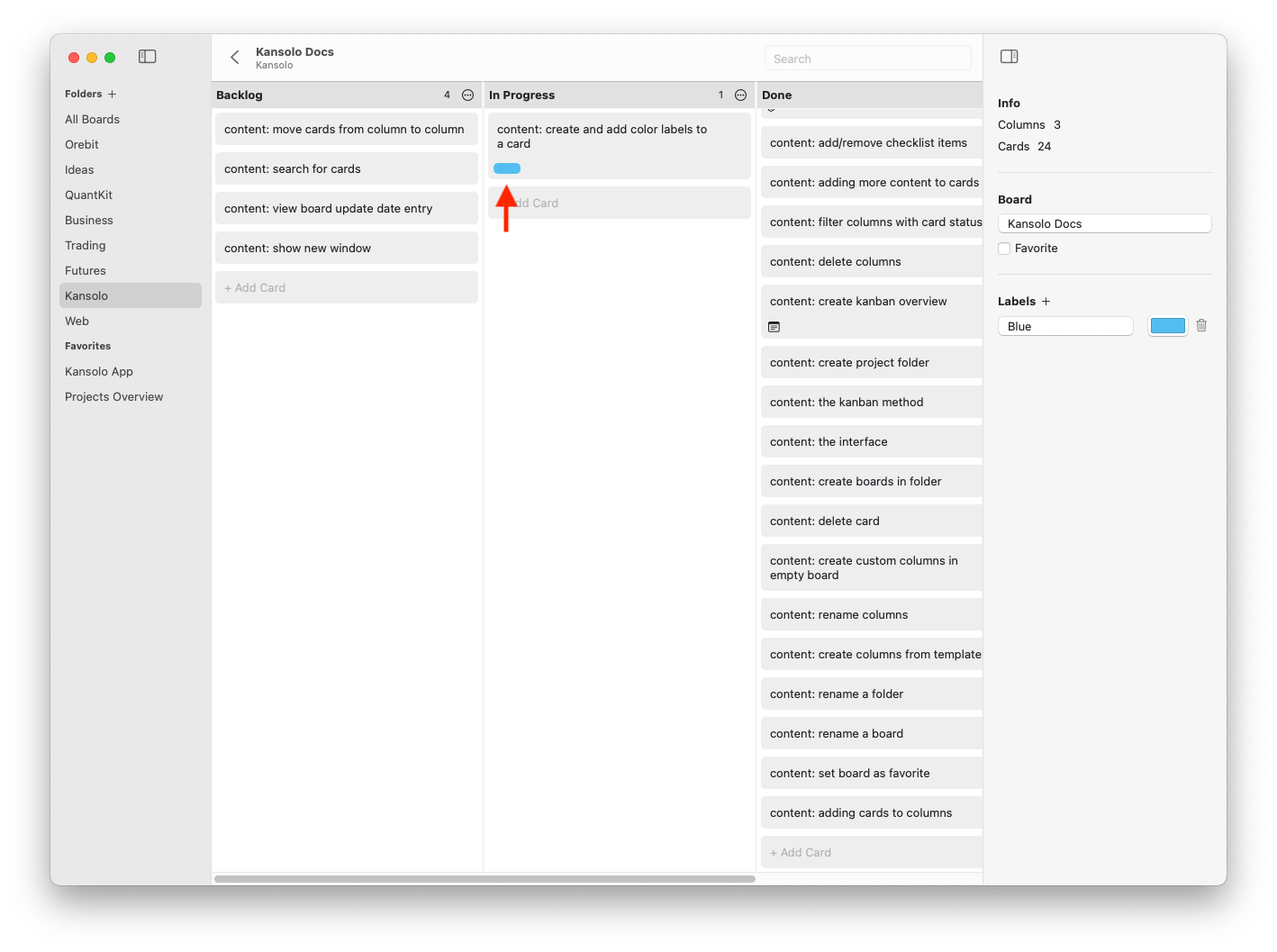
Manage Color Labels
Open the board inspector by clicking the ![]() icon.
icon.
In the “Labels” section click the ”+” button to add a new color. Give the color a unique name for easier identification. To change the color, simply click on it. To remove the color, click on the trash can icon next to it.